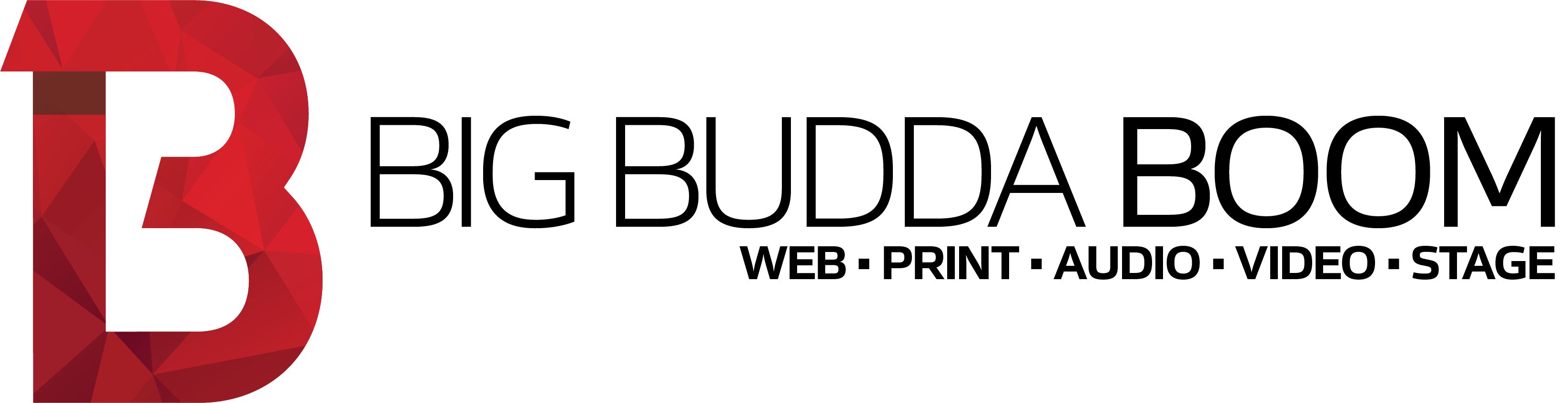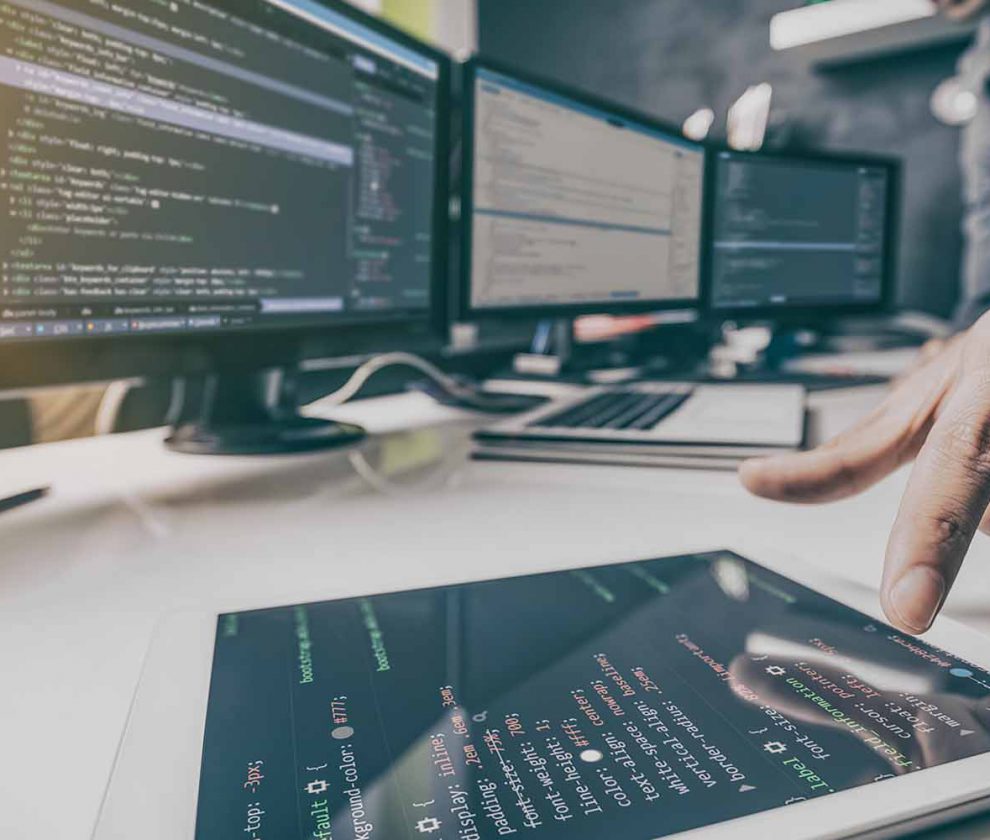23 Oct
If Big Budda Boom are developing a Facebook Ad Campaign for you, here are the steps to follow to create a business profile and account that we will be able to manage on your behalf to create, run & manage your social media advertising.
You will need to have a personal Facebook account in order to do this, but don’t worry – only you will know that you’re associated with your business page or ad account.
How-to Guide
- Visit the Facebook Business Portal.
- Click the Create Account button.
- Fill in the form (as shown below) with your Company name, Your name and your Email address, then click Submit.
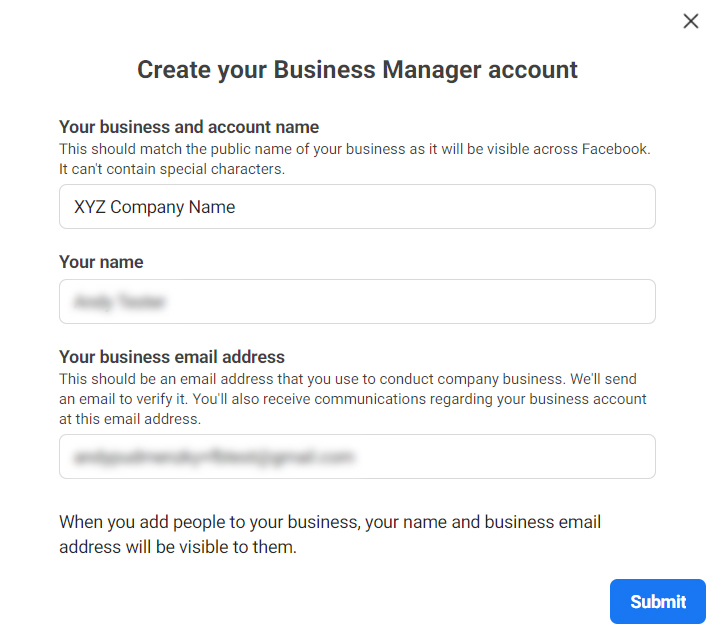
- Facebook will send you a verification email. Click the link in this email to continue (it’ll take you back to the Facebook Business portal).
- Select Payment Methods from the sidebar (as shown). If you don’t see this, you may need to click the cog / gear icon (⚙️) in the lower-left of the window first.
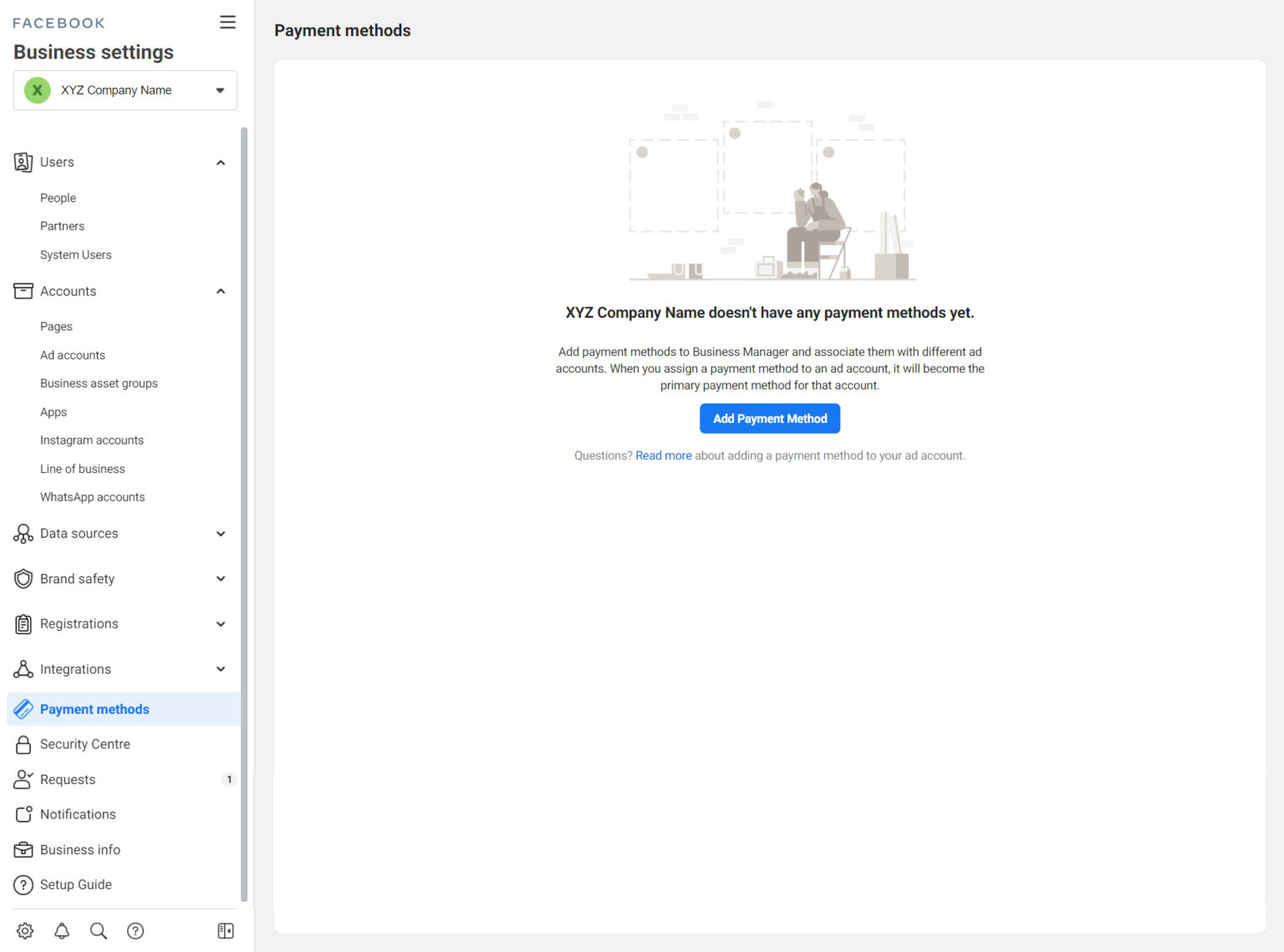
- Click Add Payment Method.
- Select your Country/Region and Currency from the fields provided, then assign a payment method and complete the process.
- Next, click Accounts > Ad accounts from the sidebar (as shown).
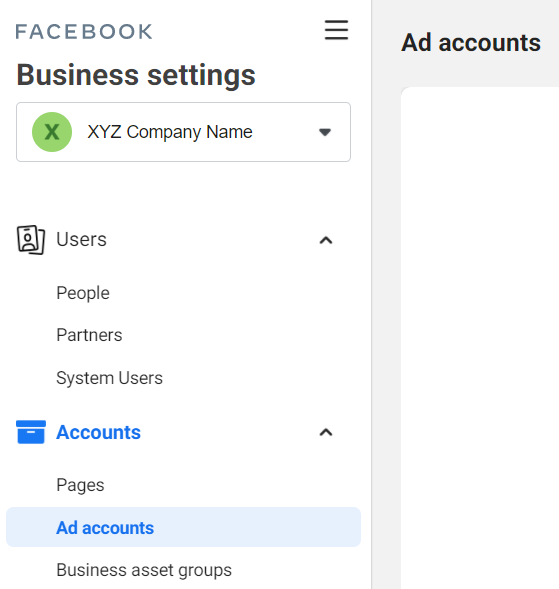
- Click Add, then select the option to Create a new ad account.
- Enter an Ad account name, select your Time zone and Currency (an example is shown below).
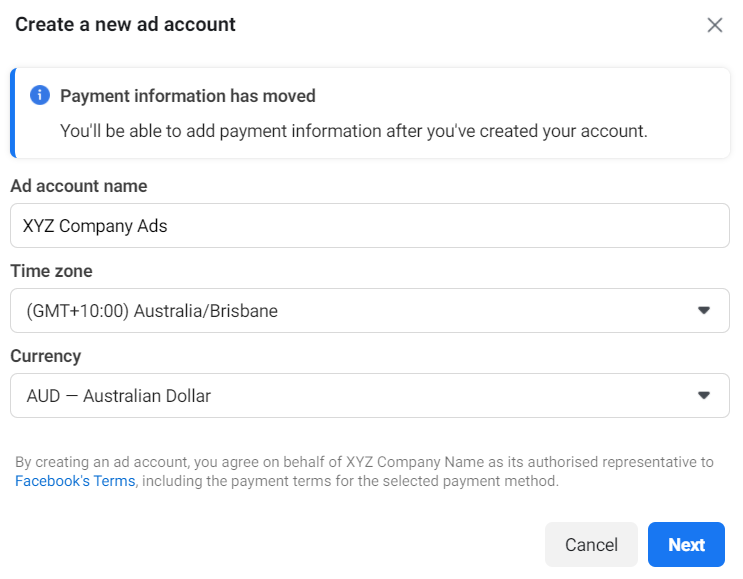
- Click Next.
- Select the option to specify that this ad account is for your business (as shown).
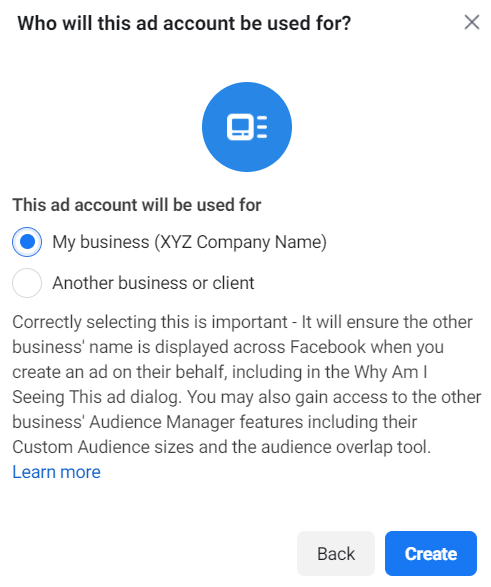
- Click Create. The ad account will now be created.
- You will now be promoted to add users to your account. Your own personal Facebook account name will likely appear in the Name section on the left hand side. Click your name from the list and turn all permissions on (as shown).
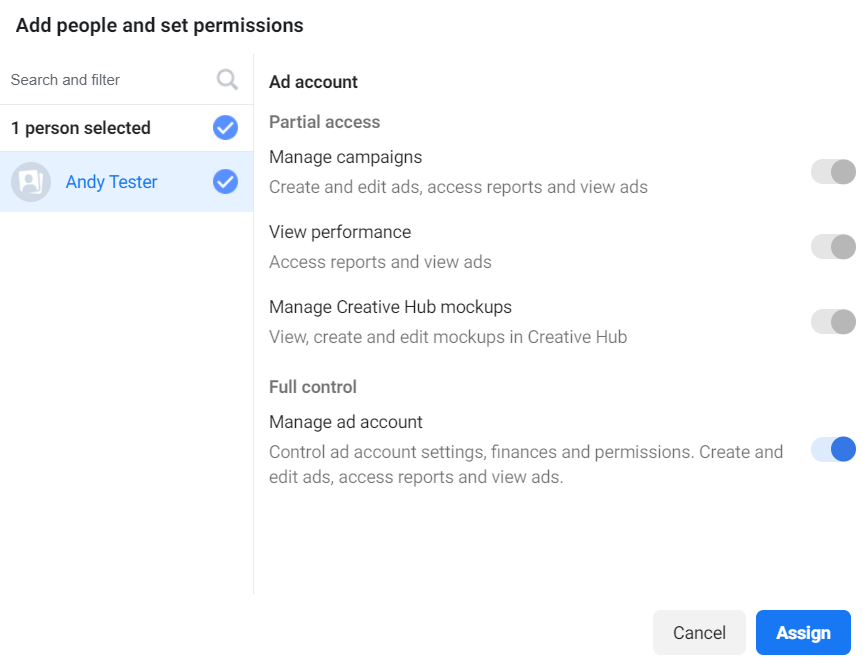
- Click Assign.
- Next, click Users > Partners from the sidebar (as shown).
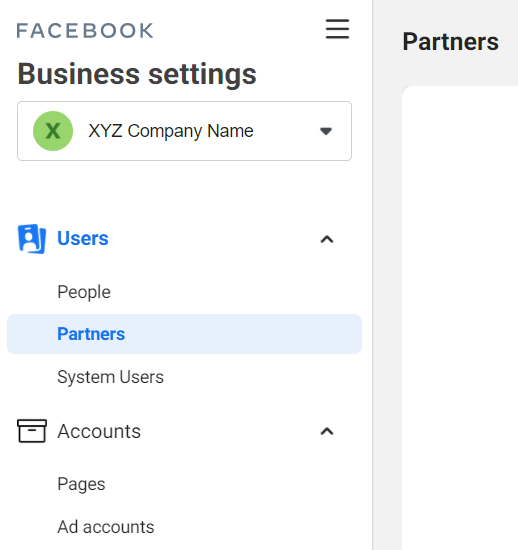
- Under the heading Partner to share assets with, click Add.
- You will be asked to enter a Partner business ID. Please enter ours, which is as follows:
1589576697834878 - A popup dialog will appear. Within this dialog, click Ad accounts, then select your company ad account, then set the permission level to Full Control / Manage ad account (as shown).
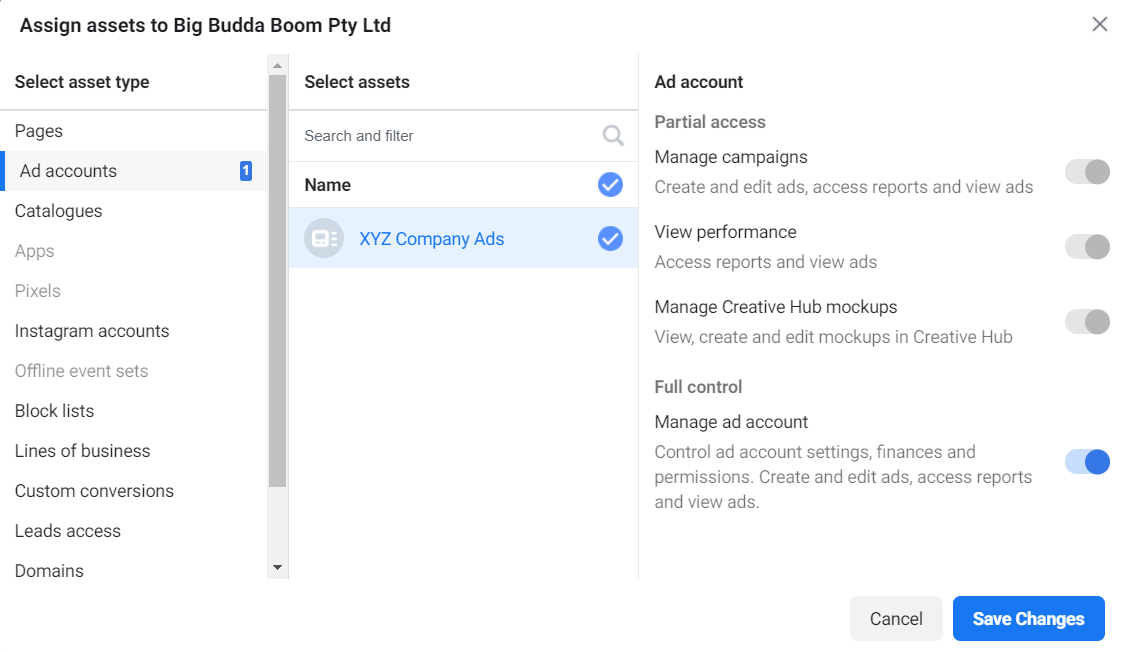
- Click Save Changes.
- Click Done.
- Finally, please send us an email to let us know the process has been completed.
Thank you – we can now create ads for you.